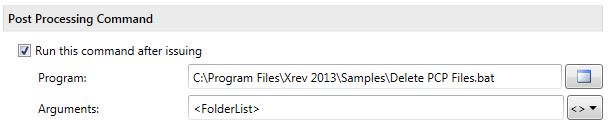This feature has been in Xrev Transmit for a long time. But we thought we’d highlight some of the awesome ways it can be used!
With the installation we include 3 sample Post Processing Scripts:
- Copy Files, to copy the output files (PDF’s, DWG’s etc) to another location, perhaps an FTP Site, or perhaps you keep all the documents ordered by date, and then a duplicate in one folder for convenience…
- Delete PCP Files, to delete the little used PCP files that Revit outputs when generating a DWG.
- Run AutoCAD Script, to open up each of the AutoCAD files and run a script on them. This can do anything from purging out some of the garbage from the file, or deleting the titleblock and putting a preliminary stamp on the sheet, or even substituting TrueType Fonts with SHX Fonts.
Other examples of how our customers have used this feature:
Maintaining a Current Issue Folder
Let’s say by default you output each issue into its own date specific folder with a description <Date>-<Issue Name>. But for convenience you also wish to maintain a “Current Issue” folder in another location that just has the most recent revision of all the sheets issued, and old drawings are placed in a “Superseded” folder. Xrev Transmit can do this for you!
Substituting Illegal Characters
Sometimes you want to have the Sheet Issue Date, output in the file name. But if your Revit parameter uses forward slashes as the separators, these are illegal characters in a file name. Xrev Transmit automatically substitutes these with Percentage encoding %2F. A script could be written to automatically find the particular percentage codes in file names, and replace it with a particular character. (NOTE: Modifying the file name or path in this way will mean Xrev Transmit will be unable to find the file for uploading to sites like Aconex).
Truncating Parameter Values
Perhaps you output with the Sheet Name in the file name, but would only like it to output the first 12 characters of the Sheet Name. A script could be written to remove the unwanted characters. (NOTE: Modifying the file name or path in this way will mean Xrev Transmit will be unable to find the file for uploading to sites like Aconex).
If you have any other ideas we’d love to hear them!